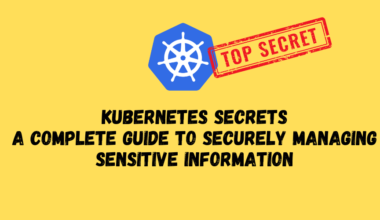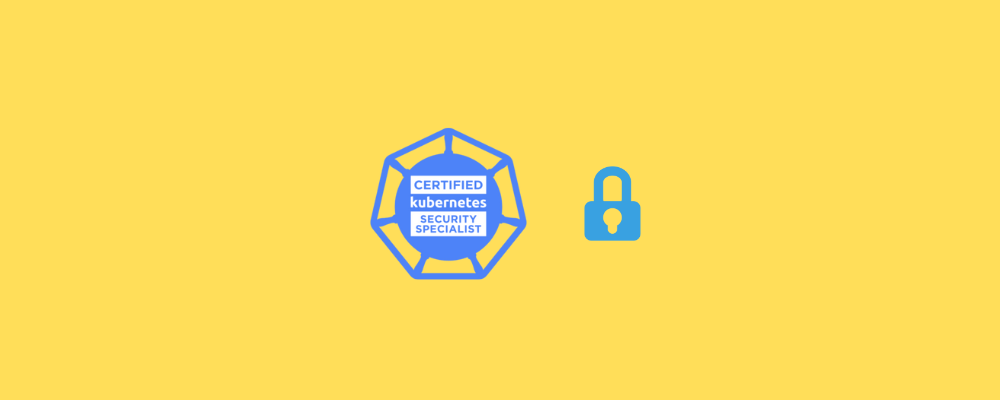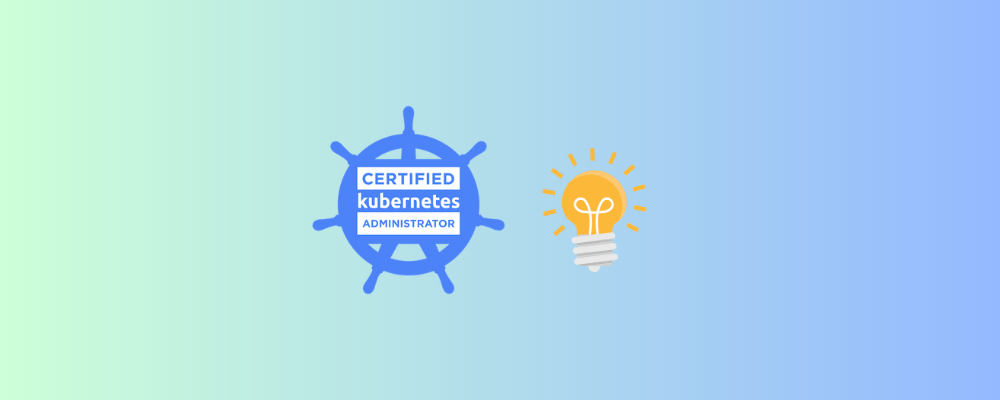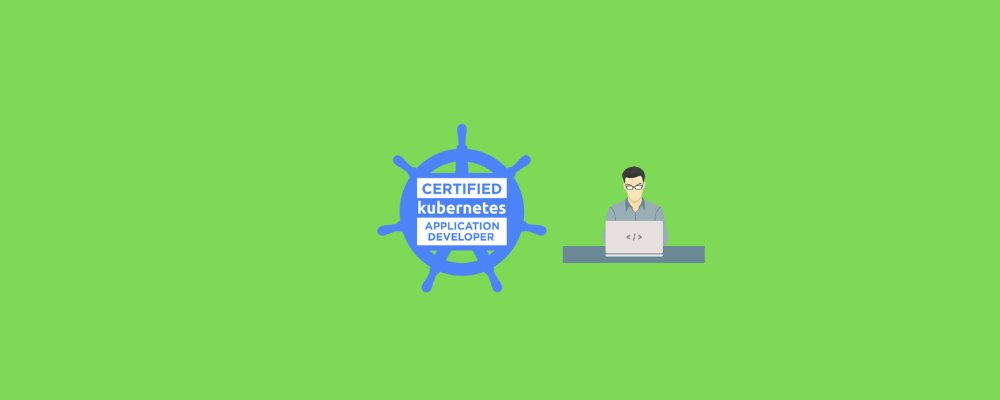The following are the domains and competencies part of the Kubernetes CKAD Curriculum along with their respective topics and weightage.
| Topic | Weightage |
|---|---|
| Application Design and Build | 20% |
| Application Environment, Configuration, and Security | 25% |
| Services & Networking | 20% |
| Application Deployment | 20% |
| Application Observability and Maintenance | 15% |
Let’s Start :
Application Design and Build [ 20% ]
This section of the Kubernetes CKAD curriculum will account for 20% of the questions in the actual exam.
Define, build and modify container images
Pods are the basic objects where your images/code run.
| Reference | Pod Concepts |
| Task | Configure Pods and Containers |
Understand Jobs and CronJobs
Reference: create Jobs and CronJobs
Kubernetes Jobs and CronJobs are controllers that manage the execution of one or multiple pod instances to completion. They are used to run batch jobs, which are short-lived, non-interactive tasks.
A Job ensures that a specified number of pod replicas complete successfully. It is suited for one-off tasks that run to completion, such as data processing or database backup.
A CronJob, on the other hand, allows you to run Jobs on a schedule, specified using cron syntax. This makes it possible to run Jobs at regular intervals, for example, to perform daily backups.
Here are a few examples of how to create and manage Jobs and CronJobs in Kubernetes:
- Create a Job to run a single pod that prints the date:
apiVersion: batch/v1
kind: Job
metadata:
name: date
spec:
template:
metadata:
name: date
spec:
containers:
- name: date
image: busybox
command: ["date"]
restartPolicy: Never
backoffLimit: 4
- Create a CronJob to run a pod that performs a database backup every day at 5 PM:
apiVersion: batch/v1beta1
kind: CronJob
metadata:
name: db-backup
spec:
schedule: "0 17 * * *"
jobTemplate:
spec:
template:
metadata:
name: db-backup
spec:
containers:
- name: db-backup
image: mysql
command: ["mysqldump"]
args: ["--all-databases"]
restartPolicy: OnFailure
concurrencyPolicy: Forbid
Understand Multi-Container Pod design patterns
Multi-Container Pod design patterns refer to a method of organizing containers within a single Pod in a way that achieves a specific goal or solves a particular problem. These design patterns provide a way to manage multiple containers that need to work together in a single Pod. Some common Multi-Container Pod design patterns include:
- Sidecar pattern – adding an auxiliary container to the main container to perform tasks such as logging, proxying, or data processing.
- Ambassador pattern – using a sidecar container to handle communication between the main container and external services.
- Adapter pattern – transforming data from one format to another within a Pod.
- Init container pattern – running one-time initialization tasks before the main container starts.
- Batch processing pattern – running a batch job within a Pod to process a large amount of data.
Each design pattern has its own benefits and use cases, and it’s important to choose the right pattern for the task at hand.
Official Reference: : Multicontainer pod patterns
Utilize persistent and ephemeral volumes
The CKAD Exam requires a solid understanding of both persistent and ephemeral volumes in Kubernetes. Persistent volumes provide durable storage for important data, such as databases, while ephemeral volumes offer temporary storage for non-critical data like logs.
The exam syllabus also covers storage classes and the ability to dynamically provision volumes. It’s essential for candidates to grasp the distinction between these two types of volumes to pass the CKAD Exam.
Here are links to official Kubernetes documentation and examples for persistent and ephemeral volumes:
- Persistent Volumes (PV) & Persistent Volume Claims (PVC): https://kubernetes.io/docs/concepts/storage/persistent-volumes/
- Examples of Persistent Volumes and Claims: https://kubernetes.io/docs/tasks/configure-pod-container/configure-persistent-volume-storage/
- Ephemeral Volumes: https://kubernetes.io/docs/concepts/storage/volumes/#ephemeral-volumes
Application Environment, Configuration, and Security [ 25 % ]
This section of the Kubernetes CKAD curriculum will account for 25 % of the questions in the actual exam.
In preparation for the CKAD Exam, it’s imperative for candidates to possess a strong command over the subject of “Application Environment, Configuration, and Security.” This entails adeptly navigating and leveraging Kubernetes extensions like Custom Resource Definitions (CRDs).
Candidates must also demonstrate proficiency in authentication, authorization, and admission control. This encompasses a firm grasp of defining resource parameters, limits, and quotas, alongside a comprehensive understanding of ConfigMaps and the ability to both generate and utilize Secrets.
Furthermore, candidates should exhibit sound knowledge concerning ServiceAccounts and SecurityContexts, ensuring a well-rounded readiness for the CKAD Exam
Discover and use resources that extend Kubernetes (CRD)
A Custom Resource Definition (CRD) is a way to extend the Kubernetes API by creating new resource types. To utilize resources that extend Kubernetes, a candidate for the CKAD exam should have a good understanding of CRDs and be able to create, use, and manage them.
Here is the official documentation for Custom Resource Definitions in Kubernetes: https://kubernetes.io/docs/concepts/extend-kubernetes/api-extension/custom-resources/
And here is an example of creating a custom resource definition in YAML format:
apiVersion: apiextensions.k8s.io/v1
kind: CustomResourceDefinition
metadata:
name: crontabs.stable.example.com
spec:
group: stable.example.com
versions:
- name: v1
served: true
storage: true
scope: Namespaced
names:
plural: crontabs
singular: crontab
kind: CronTab
shortNames:
- ct
validation:
openAPIV3Schema:
properties:
spec:
properties:
cronSpec:
type: string
image:
type: string
replicas:
type: integer
The code creates a CustomResourceDefinition (CRD) by specifying apiVersion as “apiextensions.k8s.io/v1”, type as “CustomResourceDefinition” and metadata (e.g. CRD name). The ‘spec’ section includes details such as group (e.g. “stable.example.com”), versions, scope (e.g. Namespaced), resource names and short names.
The ‘validation’ section defines the ‘spec’ properties using OpenAPI v3 schema (e.g. ‘cronSpec’, ‘image’, ‘replicas’ with data types).
This code can be used to create a custom resource in a Kubernetes cluster that represents a cron job.
Understand authentication, authorization and admission control
Authentication, authorization and admission control in Kubernetes play a critical role in ensuring the security of a cluster and its resources.
- Authentication refers to the process of verifying the identity of a user, application or system trying to access the cluster. In Kubernetes, authentication can be achieved through various methods such as client certificates, bearer tokens, and authentication proxies.
- Authorization refers to the process of determining whether a user, application or system is allowed to perform a specific action in the cluster. Kubernetes provides several authorization modules, including Role-Based Access Control (RBAC), Attribute-Based Access Control (ABAC), and Webhook.
- Admission control refers to the process of controlling access to the cluster resources by validating and mutating incoming API requests before they are persisted in the cluster. Kubernetes provides several admission controllers, including NamespaceLifecycle, LimitRanger, and ResourceQuota, to control the access and enforce policies.
Understanding and defining resource requirements, limits and quotas
For the CKAD exam, it is important to understand the concept of resource requirements, limits, and quotas. Resource requirements and limits define the minimum and maximum amount of compute resources (e.g. CPU, memory) that a pod can consume. Quotas are used to limit the total amount of resources that can be consumed by a namespace.
For example, let’s consider a namespace with a resource quota of 2 CPU cores and 4GB memory. If you deploy a pod that requires 1 CPU core and 2GB memory, then you still have 1 CPU core and 2GB memory available to use in the namespace. If you then deploy a second pod that requires 1.5 CPU cores and 3GB memory, the deployment will fail because you have exceeded the quota for CPU cores and memory.
You can define resource requirements and limits in the pod specification file, and apply a resource quota to a namespace using the kubectl apply command. The following example shows how to define resource requirements and limits for a pod:
apiVersion: v1
kind: Pod
metadata:
name: mypod
spec:
containers:
- name: mycontainer
image: nginx
resources:
requests:
memory: "128Mi"
cpu: "500m"
limits:
memory: "512Mi"
cpu: "1"
And the following example shows how to apply a resource quota to a namespace:
apiVersion: v1
kind: ResourceQuota
metadata:
name: resource-quota
spec:
hard:
cpu: "2"
memory: 4Gi
For more information on resource requirements, limits and quotas, see the official Kubernetes documentation:
Understand ConfigMaps
ConfigMaps in Kubernetes are resources that allow you to store and manage configuration data as key-value pairs. These key-value pairs can be used to configure containers in a pod.
In the CKAD exam, it is important to understand the following concepts related to ConfigMaps:
- Creating ConfigMaps: You should be able to create ConfigMaps from files or from literal values, and know how to reference the data stored in a ConfigMap in a pod’s environment variables or command line arguments.
- Updating ConfigMaps: You should know how to update the data in a ConfigMap and how these changes will affect pods that are using the ConfigMap.
- Using ConfigMaps in pods: You should be able to use ConfigMaps to configure the environment variables or command line arguments of a container in a pod.
- Accessing ConfigMaps in pods: You should know how to access the data stored in a ConfigMap from a pod, and how to reference the ConfigMap in the pod specification.
To learn more about ConfigMaps and how to use them in the CKAD exam, you can refer to the official Kubernetes documentation: https://kubernetes.io/docs/concepts/configuration/configmap/
Here’s an example of a ConfigMap defined in YAML format:
apiVersion: v1
kind: ConfigMap
metadata:
name: example-config
data:
key1: value1
key2: value2
In this example, the ConfigMap is named “example-config” and it has two key-value pairs: key1: value1 and key2: value2. The apiVersion specifies the version of the Kubernetes API and kind specifies that it is a ConfigMap. The metadata section contains the name of the ConfigMap and the data section contains the key-value pairs.
Create & consume Secrets
Secrets are a way to store sensitive information, such as passwords, OAuth tokens, and ssh keys, in Kubernetes. To create a secret in Kubernetes, you can use either a YAML file or the kubectl command line tool.
Here is an example YAML file to create a secret:
apiVersion: v1
kind: Secret
metadata:
name: mysecret
type: Opaque
data:
password: YWRtaW4=
username: YWRtaW4=
In this example, the type field is set to Opaque which means the data stored in the secret is unstructured and will not be modified by Kubernetes. The data field contains key-value pairs, where the keys are the names of the secrets and the values are the encoded secret data. In this case, the values are base64 encoded strings.
To consume a secret in your application, you can mount it as a volume or retrieve the data using the Kubernetes API. To mount a secret as a volume, you can add the following to your pod specification:
volumes:
- name: secret-volume
secret:
secretName: mysecret
Then, in your container specification, you can mount the secret as an environment variable or a file:
env:
- name: SECRET_USERNAME
valueFrom:
secretKeyRef:
name: mysecret
key: username
- name: SECRET_PASSWORD
valueFrom:
secretKeyRef:
name: mysecret
key: password
Here is a link to the official Kubernetes documentation on Secrets:
Understand ServiceAccounts
ServiceAccounts in Kubernetes are objects that represent an identity for processes running inside a pod. They are used to control access to the cluster resources and API objects. ServiceAccounts can be assigned to pods through a specification in a pod definition, and then those pods can use the assigned ServiceAccount to interact with the cluster resources.
Here is an example of a pod definition that uses a ServiceAccount:
apiVersion: v1
kind: Pod
metadata:
name: my-pod
spec:
serviceAccountName: my-sa
containers:
- name: my-container
image: my-image
command: [ "/bin/sh", "-c", "echo 'Hello, from my Blog teckbootcamps :) !'" ]
You can create a ServiceAccount “my-sa” using the following YAML manifest:
apiVersion: v1
kind: ServiceAccount
metadata:
name: my-sa
For more information, you can refer to the official Kubernetes documentation on ServiceAccounts: https://kubernetes.io/docs/concepts/configuration/secret/
Understand SecurityContexts
SecurityContext in Kubernetes is a means to set the security settings for a Pod or a Container. It defines the privileges and access controls for the Pod/Container, including settings like the user and group IDs to be used and the security capabilities.
To create a SecurityContext, you need to specify the security settings in the Pod definition file (also known as a manifest file). Here is an example of how to define a SecurityContext in the spec section of a Pod definition file:
apiVersion: v1
kind: Pod
metadata:
name: mypod
spec:
containers:
- name: mycontainer
image: nginx
securityContext:
runAsUser: 1000
runAsGroup: 3000
allowPrivilegeEscalation: false
capabilities:
add:
- NET_BIND_SERVICE
In this example, we are setting the user ID to 1000 and the group ID to 3000, which the container will run as. We also disallow privilege escalation and add the NET_BIND_SERVICE capability.
For more information on SecurityContexts, please refer to the official Kubernetes documentation: https://kubernetes.io/docs/tasks/configure-pod-container/security-context/
Services & Networking [ 20 % ]
This section of the Kubernetes CKAD curriculum will account for 20 % of the questions in the actual exam.
As a candidate, you’ll need to demonstrate your mastery of the following key topics:
- NetworkPolicies: Understanding the basics of NetworkPolicies is crucial to securing communication between your applications in a Kubernetes environment. You should be able to explain the purpose of NetworkPolicies, how they’re implemented, and the different types of policies that exist.
- Services: One of the most important aspects of running applications in Kubernetes is ensuring that they’re accessible and available to users. You’ll need to be able to provide and troubleshoot access to applications through services, such as ClusterIP, NodePort, and LoadBalancer.
- Ingress Rules: To make your applications accessible to users, you’ll need to use Ingress rules. This involves setting up rules that expose your applications to the network, and you should be familiar with the different types of Ingress resources and how to configure them.
Demonstrate Basic understanding of Network Policies
A network policy in Kubernetes is a set of rules that control the flow of traffic within a cluster. The policies are implemented using the NetworkPolicy resource, which defines which pods can communicate with each other.
Here’s an example of a basic network policy that allows traffic only from pods in the same namespace:
apiVersion: networking.k8s.io/v1
kind: NetworkPolicy
metadata:
name: allow-same-namespace
spec:
podSelector: {}
policyTypes:
- Ingress
ingress:
- from:
- podSelector:
matchLabels:
namespace: default
Here’s an example of a network policy that implements this scenario:
apiVersion: networking.k8s.io/v1
kind: NetworkPolicy
metadata:
name: allow-specific-pods
spec:
podSelector:
matchLabels:
app: myapp
policyTypes:
- Ingress
ingress:
- from:
- podSelector:
matchLabels:
app: myapp
tier: frontend
Here are some useful links for learning more about network policies in Kubernetes:
Kubernetes official documentation on Network Policies: https://kubernetes.io/docs/concepts/services-networking/network-policies/
Provide and troubleshoot access to applications via services
Kubernetes offers a powerful way to manage and access your applications via services. Services provide a stable endpoint for accessing your applications, allowing you to access them consistently, even when the underlying pods and nodes change.
Here are some examples and official Kubernetes documentation links for creating and troubleshooting access to your applications via services:
- Creating a Service:
- In this example, we’ll create a service for accessing a simple web application.
- Official documentation: https://kubernetes.io/docs/concepts/services-networking/service/#creating-a-service
- Types of Services:
- Kubernetes provides several types of services, each with its own benefits and use cases.
- Official documentation: https://kubernetes.io/docs/concepts/services-networking/service/#types-of-services
- Exposing Services:
- In this example, we’ll expose a service to the internet so that it can be accessed from anywhere.
- Official documentation: https://kubernetes.io/docs/tutorials/kubernetes-basics/expose/expose-intro/
- Troubleshooting Access to Services:
- In this example, we’ll discuss common issues and solutions for troubleshooting access to your services.
- Official documentation: https://kubernetes.io/docs/tasks/debug-application-cluster/debug-service/
By leveraging these resources, you can create and troubleshoot access to your applications via services in Kubernetes with confidence.Rege
Use Ingress rules to expose applications
Kubernetes Ingress is a powerful resource that allows you to expose your applications to the outside world. It works by allowing incoming HTTP/HTTPS traffic to be routed to the correct service within your cluster. Here are the steps and resources you need to create and manage Ingress rules in your cluster:
- Create an Ingress resource: Ingress resources are defined in YAML files that you can apply to your cluster using the
kubectl applycommand. Here is an example Ingress resource definition:
apiVersion: networking.k8s.io/v1
kind: Ingress
metadata:
name: my-ingress
spec:
rules:
- host: myapp.example.com
http:
paths:
- path: /
pathType: Prefix
backend:
service:
name: myapp-service
port:
name: http
- Create a Service resource: The Ingress resource references a Service resource that represents the backend application that you want to expose. Here is an example Service resource definition:
apiVersion: v1
kind: Service
metadata:
name: myapp-service
spec:
selector:
app: myapp
ports:
- name: http
port: 80
targetPort: 8080
- Deploy your application: To deploy your application, you will need to create a Deployment resource that creates replicas of your application containers. Here is an example Deployment resource definition:
apiVersion: apps/v1
kind: Deployment
metadata:
name: myapp-deployment
spec:
replicas: 3
selector:
matchLabels:
app: myapp
template:
metadata:
labels:
app: myapp
spec:
containers:
- name: myapp
image: myapp:latest
ports:
- containerPort: 8080
- Verify your Ingress rules: Once you have applied your Ingress, Service, and Deployment resources, you can verify that your Ingress rules are working as expected. Use the
kubectl get ingresscommand to check the status of your Ingress resource and make sure that it has been assigned an IP address. You can also use thecurlcommand to test the Ingress from the outside world.
For more information on how to use Ingress rules to expose your applications, please see the official Kubernetes documentation:
Application Deployment [ 20 % ]
This section of the Kubernetes CKAD curriculum will account for 20 % of the questions in the actual exam.
The Application Deployment section of the CKAD syllabus covers 20% of the exam and requires that you understand key concepts and practices related to deploying applications in Kubernetes.
Here are the key topics you should be familiar with to perform well in this section:
- Use of Kubernetes Primitives for Deployment Strategies: You should have a good understanding of common deployment strategies such as blue/green or canary and be able to implement them using Kubernetes primitives.
- Rolling Updates: You should be able to perform rolling updates on deployments to update your applications with minimal downtime.
- Use of Helm Package Manager: You should be able to use the Helm package manager to deploy existing packages to a Kubernetes cluster.
By studying these topics and familiarizing yourself with relevant official documentation and examples, you’ll be well-equipped to tackle questions related to application deployment on the CKAD exam.
Use Kubernetes primitives to implement common deployment strategies (e.g. blue/ green or canary)
To use Kubernetes primitives to implement common deployment strategies, such as blue/green or canary, you need to have a solid understanding of the following Kubernetes components:
- Deployments: Deployments are a high-level abstraction that manages replicasets and pods. A deployment can ensure that you have a specified number of replicas of your application running at any time, and it can automatically roll out updates to your application by creating new replicasets and pods.
- ReplicaSets: ReplicaSets ensure that a specified number of replicas of your application pods are running at any time. They are the components that deployments use to manage the creation, scaling, and deletion of pods.
- Services: Services are a way to expose your applications to the network, and they allow you to load balance traffic between your application pods.
With this knowledge, you can implement common deployment strategies like blue/green or canary.
Blue/green deployment
In a blue/green deployment, you get to experience the thrill of being a traffic cop, directing the flow of requests to either the blue or green environment. Blue is the calm and steady environment, serving the tried and true previous version of your app.
Canary deployment
Who says deployment has to be all work and no play? With a canary deployment, you get to test drive the latest and greatest version of your application before rolling it out to the masses! Just think of it as taking a fancy sports car for a spin before buying it.So, you deploy a new version of your app to a select few in your production environment, and see how she handles the road. If everything is running smoothly, you can gradually roll out the new version to the rest of the crew. And if you happen to hit a bump in the road? No problem, you can easily roll back to the previous version. So buckle up, and let’s take this baby for a spin!
Here’s an example of how you can implement a blue/green deployment using Kubernetes Deployments and Services:
- Create two deployments, one for the blue environment and one for the green environment.
- Create two services, one for the blue environment and one for the green environment.
- Expose the blue environment service using a load balancer.
- Deploy the new version of your application to the green environment.
- Test the new version of your application to make sure it works as expected.
- Update the service for the green environment to use the green deployment.
- Update the service for the blue environment to use the blue deployment.
You can find more information and examples of implementing deployment strategies using Kubernetes primitives in the official Kubernetes documentation:
By mastering these concepts, you’ll be well-prepared to tackle questions related to deployment strategies on the CKAD exam.
Understand Deployments and how to perform rolling updates
For the Certified Kubernetes Application Developer (CKAD) exam, it is important to have a strong understanding of Deployments and how to perform rolling updates in Kubernetes.
A Deployment is a declarative way to manage the state of your application’s instances. It helps you roll out new updates to your application, ensuring that the new version is gradually rolled out in a controlled manner, rather than all at once. This is where the concept of rolling updates comes in.
To perform a rolling update, you first create a new Deployment with updated configurations or images. The Deployment controller then gradually replaces the running instances of your application with the new version. This way, you can update your application without any downtime.
Here’s a simple example of how you can perform a rolling update using a Deployment:
# Create a Deployment
apiVersion: apps/v1
kind: Deployment
metadata:
name: myapp-deployment
spec:
replicas: 3
selector:
matchLabels:
app: myapp
template:
metadata:
labels:
app: myapp
spec:
containers:
- name: myapp
image: myapp:v1
ports:
- containerPort: 80
# Update the Deployment with a new image
apiVersion: apps/v1
kind: Deployment
metadata:
name: myapp-deployment
spec:
replicas: 3
selector:
matchLabels:
app: myapp
template:
metadata:
labels:
app: myapp
spec:
containers:
- name: myapp
image: myapp:v2
ports:
- containerPort: 80
For more information, you can check the official Kubernetes documentation on Deployments.
Rolling updates in Kubernetes can be performed using the kubectl set image command. This command allows you to update the image used by a Deployment, which triggers a rolling update process. Here is an example of how to perform a rolling update using the kubectl set image command:
- First, verify the current status of your Deployment by running the following command:
kubectl get deployment [DEPLOYMENT_NAME]
- To perform a rolling update, run the following command, replacing
[DEPLOYMENT_NAME]with the name of your Deployment and[CONTAINER_NAME]with the name of the container in the Deployment that you want to update:
kubectl set image deployment [DEPLOYMENT_NAME] [CONTAINER_NAME]=[NEW_IMAGE_NAME]:[TAG]
- Verify the status of the rolling update by running the following command:
kubectl rollout status deployment [DEPLOYMENT_NAME]
You can also specify options such as maximum unavailable pods, maximum surge pods, and the maximum number of parallel updates using the --max-unavailable, --max-surge, and --parallel flags, respectively.
For more information on rolling updates, see the official Kubernetes documentation: https://kubernetes.io/docs/concepts/workloads/controllers/deployment/#rolling-update-deployment
Use the Helm package manager to deploy existing packages
Helm is a package manager for Kubernetes, used for managing and deploying applications on a Kubernetes cluster. To use Helm for deploying existing packages, you need to perform the following steps:
- Install Helm: You can install Helm by following the instructions on the official Helm website (https://helm.sh/docs/intro/install/).
- Initialize Helm: Once Helm is installed, you can initialize it on your Kubernetes cluster by running the following command:
helm init. - Search for a Package: You can search for a package to deploy using the following command:
helm search <package-name>. - Install a Package: Once you have found the package you want to install, you can install it using the following command:
helm install <package-name>. - Upgrade a Package: You can upgrade an existing package by using the following command:
helm upgrade <release-name> <package-name>.
Note: In these commands, replace <package-name> with the name of the package you want to install or upgrade and replace <release-name> with the name of the release you want to upgrade.
You can find more information on how to use Helm for deploying packages in the official Helm documentation (https://helm.sh/docs/).
Application Observability and Maintenance [15 %]
This section of the Kubernetes CKAD curriculum will account for 15 % of the questions in the actual exam.
The CKAD syllabus includes 15% on “Application observability and maintenance.” To be proficient in this area, the candidate must have knowledge on the following items:
- Understanding API deprecations: This involves understanding the changes made to Kubernetes APIs and how they may affect existing applications.
- Implementing probes and health checks: Probes and health checks are used to monitor the health of a container or pod, and the candidate should be able to create and implement these.
- Using provided tools to monitor Kubernetes applications: The candidate should be familiar with different tools available for monitoring applications in Kubernetes, such as Prometheus and Grafana.
- Utilizing container logs: The candidate should be able to access and interpret container logs to help diagnose issues with an application.
- Debugging in Kubernetes: Debugging is an important part of maintaining applications and the candidate should be able to diagnose and troubleshoot problems in Kubernetes.
Understand API Deprecations
API deprecation in Kubernetes refers to the process of marking an API version as outdated and encouraging users to adopt a newer version. This process helps to ensure that the Kubernetes API evolves in a backwards-compatible manner.
Here is an example of an API deprecation in Kubernetes:
apiVersion: apps/v1
kind: Deployment
metadata:
name: nginx-deployment
spec:
replicas: 3
selector:
matchLabels:
app: nginx
template:
metadata:
labels:
app: nginx
spec:
containers:
- name: nginx
image: nginx:1.15.0
ports:
- containerPort: 80
In the above example, the apiVersion field specifies the version of the Kubernetes API that the deployment uses. The apps/v1 API version is the latest version and supersedes previous versions like apps/v1beta1 and apps/v1beta2. If a newer version of the API becomes available, it would be considered the latest version, and the apps/v1 API version would become deprecated.
For more information on API deprecations in Kubernetes, you can refer to the official Kubernetes documentation at Official Reference: API deprecation Guide
Implement probes and health checks
Implementing Probes and Health Checks is an important part of ensuring the reliability and availability of your applications in a Kubernetes environment. These features allow you to monitor the status of your applications and take appropriate actions in case of any issues.
In Kubernetes, you can implement health checks using two types of probes:
- Liveness probes: These probes determine if the application is running and responsive. If the liveness probe fails, the container is restarted.
- Readiness probes: These probes determine if the application is ready to accept traffic. If the readiness probe fails, the container is not included in the load balancer pool.
You can configure probes in your application deployment manifests using the following fields:
- livenessProbe
- readinessProbe
Here is an example of how to configure a liveness probe in a deployment manifest using HTTP GET requests:
apiVersion: apps/v1
kind: Deployment
metadata:
name: my-app
spec:
replicas: 3
selector:
matchLabels:
app: my-app
template:
metadata:
labels:
app: my-app
spec:
containers:
- name: my-app
image: my-app:1.0.0
ports:
- containerPort: 80
livenessProbe:
httpGet:
path: /health
port: 80
This YAML configuration file is used to create a Deployment in Kubernetes. The file specifies the deployment of an application named “my-app” with 3 replicas.
The Deployment uses the label selector to identify the pods that belong to the deployment, with the label “app: my-app”.
The pods run a container named “my-app” that is built from the image “my-app:1.0.0”. The container listens on port 80 and has a liveness probe defined, which performs an HTTP GET request to the “/health” endpoint on port 80 to determine if the container is still running and healthy.
For more information on probes and health checks in Kubernetes, see the official Kubernetes documentation at https://kubernetes.io/docs/tasks/configure-pod-container/configure-liveness-readiness-probes/Use provided tools to monitor Kubernetes applications
Use provided tools to monitor Kubernetes applications
Monitoring the performance and health of applications running on a Kubernetes cluster is critical for ensuring a smooth and stable user experience. There are several tools provided by Kubernetes that you can use to monitor your applications. Here’s a look at some of the most commonly used tools, with links to the official Kubernetes documentation for more information:
- kubectl top: This command allows you to view the resource usage of your applications, such as CPU and memory utilization. For more information, see the official documentation here: https://kubernetes.io/docs/reference/generated/kubectl/kubectl-commands#top
- kubectl logs: This command allows you to view the logs generated by your applications, which can be useful for troubleshooting and debugging. For more information, see the official documentation here: https://kubernetes.io/docs/reference/generated/kubectl/kubectl-commands#logs
- Kubernetes Dashboard: The Kubernetes Dashboard is a web-based UI that provides an overview of your applications and allows you to manage and monitor them. For more information, see the official documentation here: https://kubernetes.io/docs/tasks/access-application-cluster/web-ui-dashboard/
- Prometheus: Prometheus is an open-source monitoring solution that is widely used for monitoring Kubernetes applications. It allows you to monitor key metrics such as resource usage, request latencies, and error rates. For more information, see the official documentation here: https://prometheus.io/docs/prometheus/latest/getting_started/
- Grafana: Grafana is a popular open-source data visualization and analytics platform that can be used with Prometheus to visualize your monitoring data. For more information, see the official documentation here: https://grafana.com/docs/grafana/latest/getting-started/
These tools will help you to monitor the performance and health of your applications, and detect any issues early on, allowing you to take proactive measures to prevent downtime and ensure a smooth user experience.
Utilize container logs
Container logs in Kubernetes refer to the standard output and error streams produced by a container running in a pod. These logs can provide valuable information about the state and behavior of the container and its applications, which can be used for debugging, troubleshooting, and performance analysis.
The logs are stored as text files on the nodes where the containers are running and can be accessed through the Kubernetes API or using command-line tools such as kubectl logs.
To utilize container logs in Kubernetes, you can follow these steps:
- Retrieve logs using the
kubectl logscommand:
kubectl logs [pod-name] [container-name]
- Stream logs using the
kubectl logs -fcommand:
kubectl logs -f [pod-name] [container-name]
- Retrieve logs for all containers in a pod using the
kubectl logscommand:
kubectl logs [pod-name] --all-containers
Links to Kubernetes official documentation:
Debugging in Kubernetes
Debugging in Kubernetes can be a complex task due to the distributed and dynamic nature of the system. However, there are several tools and strategies that can help make the process easier. Here are some of the most common methods for debugging in Kubernetes:
- Logs: Kubernetes provides logs for each component of the system, including nodes, controllers, and individual pods. To access logs, you can use the
kubectl logscommand. For example, to retrieve the logs for a pod named “my-pod”, runkubectl logs my-pod. - Describing objects: The
kubectl describecommand provides detailed information about a Kubernetes object, including its current state, events, and configuration. For example, to describe a pod named “my-pod”, runkubectl describe pod my-pod. - Debug Containers: Debug containers are special containers that run in the same pod as the application and provide a shell environment for debugging purposes. Debug containers can be used to inspect the file system, environment variables, and logs of the application.
- Executing commands in a pod: The
kubectl execcommand allows you to run a command in a running pod. For example, to run alscommand in a pod named “my-pod”, runkubectl exec my-pod -- ls. - Resource utilization monitoring: Kubernetes provides resource utilization metrics for nodes, pods, and containers, including CPU, memory, and network usage. These metrics can be used to identify performance bottlenecks and resource constraints.
Commands:
kubectl describe deployment <deployment-name>
kubectl describe pod <pod-name>
kubectl logs deployment <deployment-name>
kubectl logs pod <pod-name>
kubectl logs deployment <deployment-name> --tail=10
kubectl logs deployment <deployment-name> --tail=10 -f
kubectl top node
kubectl top podFor more information on these and other debugging techniques, refer to the official Kubernetes documentation: https://kubernetes.io/docs/tasks/debug-application-cluster/
Also, the Kubernetes Troubleshooting Guide: https://kubernetes.io/docs/tasks/debug-application-cluster/troubleshooting/ provides a comprehensive list of common problems and how to resolve them.
Official Reference: Debug Running Pods